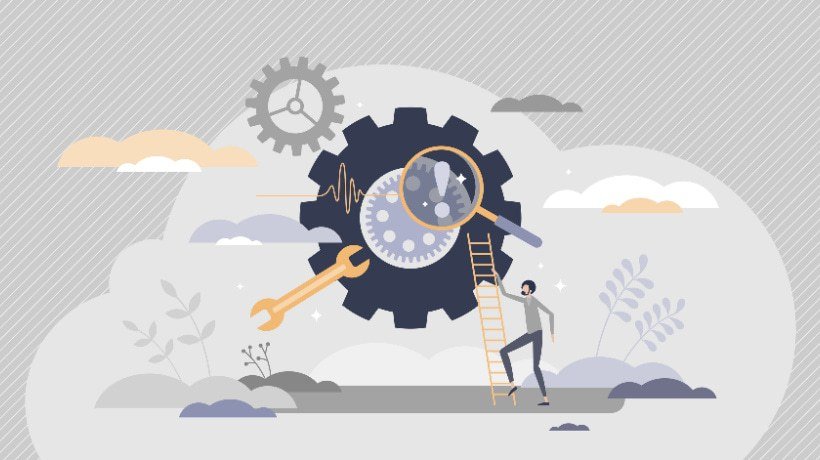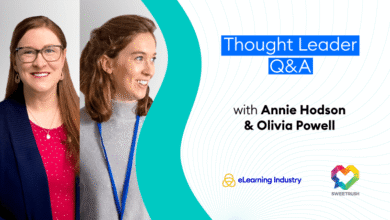A Guide To Implementing The Troubleshooting Model In 8 Steps
In the dynamic world of eLearning, technical issues can disrupt the learning experience, frustrate users, and hinder educational outcomes. Whether it’s a glitch in the Learning Management System (LMS), a course module failing to load, or connectivity issues for learners, resolving problems quickly and effectively is critical. The 8-step troubleshooting model provides a structured, systematic approach to diagnose and fix eLearning issues while fostering continuous improvement. Below, we explore each step in detail, offering practical insights for eLearning administrators, developers, and support teams.
The 8-Step Troubleshooting Model For eLearning Experts
Step 1: Define The Problem
The first step in troubleshooting is to clearly articulate the issue. A well-defined problem sets the foundation for effective resolution. This involves identifying the symptoms, affected users, and the context in which the issue occurs. For example, instead of a vague report like “the system isn’t working,” a precise definition might be: “Learners using the mobile app on iOS cannot access Module 3 of the ‘Introduction to Python’ course, receiving a ‘Content Not Found’ error.”
Tips For Success
- Engage with users to gather specific details (e.g., device type, browser, or time of occurrence).
- Use a ticketing system to document the issue clearly.
- Avoid assumptions about the cause at this stage.
Step 2: Gather Data/Evidence
Once the problem is defined, collect relevant data to understand its scope and impact. This may include user reports, screenshots, error messages, system alerts, or feedback from instructors. For instance, if learners report slow loading times, gather details like their internet speed, device specifications, and the specific course or content affected.
Tools And Techniques
- Use screen-recording tools to capture user experiences.
- Collect error logs from the LMS or server.
- Survey affected users to identify patterns (e.g., “Does the issue occur only on certain browsers?”).
Step 3: Narrow The Scope
To avoid chasing irrelevant leads, narrow the scope by isolating the affected components. Determine whether the issue is specific to a particular course, user group, device type, or platform feature. For example, if only mobile users are affected, the issue might relate to the mobile app or responsive design rather than the entire LMS.
How To Narrow The Scope
- Test the issue across different devices, browsers, or user roles (e.g., student vs. instructor).
- Check if the problem is isolated to a single course or affects multiple courses.
- Use analytics to identify trends, such as error rates spiking after a specific update.
Step 4: Generate Hypotheses
With a clear problem definition and sufficient data, brainstorm possible causes. Hypotheses should be informed by the evidence and scope. For example, if Module 3 fails to load on mobile devices, possible hypotheses include:
- The mobile app has a caching issue.
- A recent LMS update introduced a compatibility bug.
- The course content file is corrupted or improperly formatted.
Best Practices
- Involve team members with diverse expertise (e.g., developers, content creators) to generate varied hypotheses.
- Prioritize hypotheses based on likelihood and testability.
- Document all hypotheses for systematic evaluation.
Step 5: Check Logs And Metrics
Logs and metrics provide critical insights into system performance and errors. Review LMS logs, server logs, or analytics dashboards to identify anomalies that align with your hypotheses. For instance, a spike in 404 errors might confirm a broken link to course content, while high latency metrics could point to server performance issues.
Key Areas To Check
- LMS error logs for specific error codes or messages.
- Server performance metrics (e.g., CPU usage, response times).
- User activity logs to trace when and where the issue occurs.
Tools
- LMS platforms often have built-in logging features.
- Use monitoring tools for performance insights.
Step 6: Change One Thing At A Time
To isolate the root cause and avoid introducing new issues, make one change at a time when testing hypotheses. For example, if you suspect a caching issue, clear the cache on the mobile app and test before making additional changes like updating the app or modifying content.
Why This Matters
- Multiple simultaneous changes can obscure which action resolved the issue.
- Incremental changes reduce the risk of new bugs or regressions.
Example
- Test: Clear the mobile app cache.
- Result: Issue persists.
- Next test: Roll back the recent LMS update to check for compatibility issues.
Step 7: Verify The Fix
After implementing a solution, verify that it resolves the issue for all affected users and scenarios. Test across different devices, browsers, and user roles to ensure the fix is comprehensive. For instance, confirm that Module 3 now loads correctly on iOS, Android, and desktop browsers without introducing new errors.
Verification Checklist
- Reproduce the original issue to confirm it’s resolved.
- Check for side effects (e.g., Does the fix impact other modules?).
- Gather user feedback to ensure the solution meets their needs.
Step 8: Document And Share Learnings
Documenting the issue, root cause, solution, and preventive measures are essential for long-term system improvement. Share these learnings with your team to enhance future troubleshooting and prevent recurrence. For example, if a corrupted file caused the issue, update content validation processes to catch similar problems early.
Documentation Components
- Problem description and scope.
- Root cause and solution details.
- Preventive measures (e.g., new testing protocols or monitoring alerts).
- Lessons learned for future reference.
Sharing Methods
- Update your team’s knowledge base or wiki.
- Conduct a post-mortem meeting to discuss the issue and solution.
- Share insights via internal newsletters or training sessions.
Conclusion
The 8-step troubleshooting model empowers eLearning teams to tackle technical issues systematically, minimizing downtime and enhancing user satisfaction. By defining problems clearly, gathering robust evidence, and following a disciplined process, teams can resolve issues efficiently and build a more resilient eLearning environment. Whether you’re managing an LMS, developing course content, or supporting learners, this troubleshooting model is a valuable tool for ensuring a seamless educational experience.
Source link